MyTV Online is a popular IPTV (Internet Protocol Television) application designed to provide seamless access to live TV, Video on Demand (VOD) and other digital media content. Developed by Formuler, it is tailored for use on Formuler devices but can also work on other Android-based platforms. This guide will walk you through everything you need to know about MyTV Online, from its features to installation, usage, and troubleshooting.
What is MyTV Online?
MyTV Online is a feature-rich IPTV player that acts as a bridge between your IPTV service provider and your viewing device. It supports multiple IPTV formats, including M3U playlists, Xtream Codes API, and portal URLs. By offering a user-friendly interface and powerful features, MyTV Online ensures a smooth and enjoyable viewing experience for users. Want Buy 1 Year CalmaHUB IPTV Subscription
Key Features of MyTV Online
- Easy Setup: Simplified configuration with M3U, Xtream Codes, or portal-based setup.
- EPG Integration: Supports Electronic Program Guides for a TV-like experience.
- Multi-Screen Support: Watch multiple channels simultaneously with picture-in-picture mode.
- Catch-Up TV: Access previously aired shows via IPTV service providers that support this feature.
- VOD Support: Access movies, series, and other on-demand content.
- Favorites List: Create and manage favorite channels and content.
- Time-Shift and Recording: Record live TV and schedule recordings for future viewing.
- Customizable Interface: Tailor the interface to suit your preferences with multiple themes and layouts.
Compatibility
While MyTV Online is designed for Formuler devices such as the Formuler Z11 Pro Max, it can also be installed on:
- Android Smart TVs
- Android TV Boxes
- Amazon Fire Stick (via APK sideloading)
- Smartphones and tablets running Android OS
How to Install MyTV Online
On Formuler Devices
- Power on your Formuler device and connect it to the internet.
- Navigate to the “Apps” section.
- Find MyTV Online (pre-installed on most Formuler devices).
- Open the app and follow the setup instructions.
On Other Android Devices
- Download the APK file for MyTV Online from the official Formuler website or trusted sources.
- Enable “Install from Unknown Sources” in your device’s settings.
- Install the APK file.
- Open the app and complete the setup.
On Amazon Fire Stick
- Install the Downloader app from the Amazon App Store.
- Enable “Apps from Unknown Sources” in Fire Stick settings.
- Use Downloader to download the MyTV Online APK.
- Install and launch the app.
Setting Up MyTV Online
To start using MyTV Online, you need an IPTV subscription from a provider that supports portal URLs, M3U playlists, or Xtream Codes. Follow these steps to configure the app:
- Obtain IPTV Credentials: Get your portal URL, M3U link, or Xtream Codes from your IPTV provider.
- Open MyTV Online: Launch the app on your device.
- Add a Portal or Playlist:
- For portal-based setup, enter the portal URL and credentials.
- For M3U playlists, paste the M3U link.
- EPG Integration (optional): If your IPTV provider supports EPG, add the EPG link during setup.
- Save Configuration: Save your settings and wait for the app to load channels and content.
Navigating MyTV Online
- Home Screen:
- Displays recently watched channels, live TV categories, and VOD sections.
- Live TV:
- Browse channels by category or search for specific ones.
- Use the EPG to view current and upcoming programs.
- VOD Section:
- Access on-demand movies and TV series.
- Favorites:
- Add frequently watched channels to your Favorites list for quick access.
- Settings:
- Adjust app preferences, including themes, parental controls, and buffer settings.
Troubleshooting Common Issues
1. Channels Not Loading
- Solution: Check your internet connection, ensure your IPTV subscription is active, and verify the portal URL or M3U link.
2. Buffering or Lagging Streams
- Solution: Reduce the stream quality, increase buffer size in settings, or switch to a wired internet connection for better stability.
3. App Crashes or Freezes
- Solution: Clear the app cache, restart your device, or reinstall the app.
4. EPG Not Displaying
- Solution: Confirm that the EPG link is correctly added and matches the provider’s specifications.
Tips for Optimal Experience
- High-Speed Internet: Ensure you have a stable internet connection with at least 10 Mbps for smooth streaming.
- Use a VPN: Protect your privacy and bypass geographical restrictions with a reliable VPN service.
- Regular Updates: Keep the MyTV Online app updated to benefit from new features and fixes.
- Backup Settings: Save your configurations to quickly restore them if needed.
FAQs
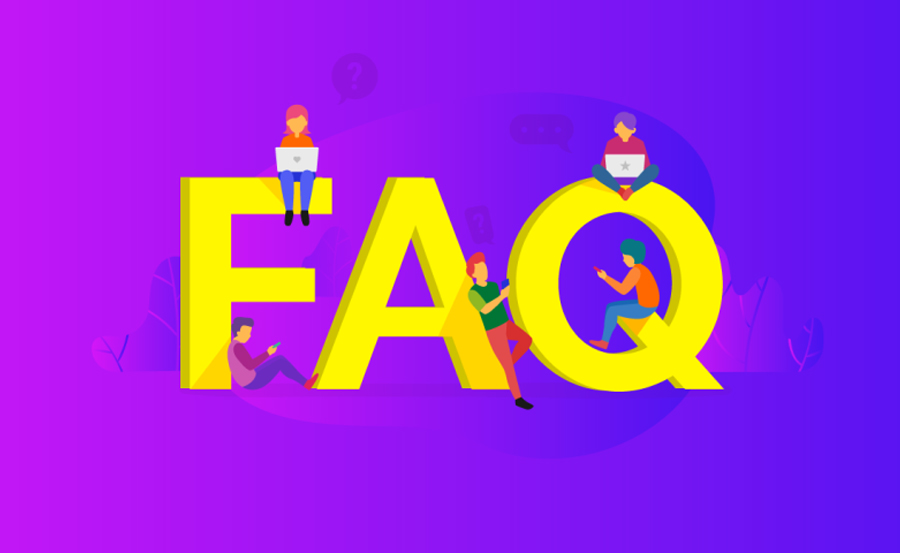
1. Can I use MyTV Online without a subscription?
No, MyTV Online requires an active IPTV subscription from a provider that supports M3U, Xtream Codes, or portal URLs.
2. Does MyTV Online work on iOS devices?
Currently, MyTV Online is designed for Android-based platforms and is not available for iOS devices.
3. How do I update MyTV Online?
For Formuler devices, updates are usually pushed automatically. On other devices, download the latest APK file from the official website and install it.
4. Why am I seeing a “Portal Blocked” error?
This usually happens if your IPTV subscription has expired or the provider has restricted access. Contact your IPTV provider for assistance.
5. Is MyTV Online free?
The app itself may be free to use, but it requires an active IPTV subscription, which is typically a paid service.
How to Watch IPTV on Xbox: A Comprehensive Guide



