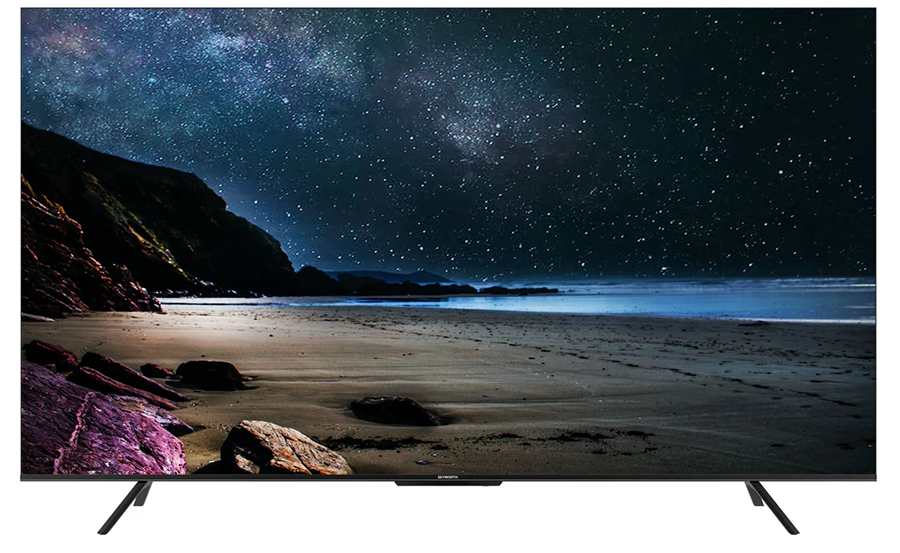Imagine you’re all set for a movie night after a long day, but your Skyworth Smart TV gets stuck on a freezing screen. Annoying, right? Don’t worry; this guide will walk you through some effective methods to troubleshoot and resolve such issues. You’ll be back to streaming your favorite content in no time!
Understanding the Problem: Why Do Screens Freeze?
Before jumping into solutions, it’s essential to understand why your Skyworth Smart TV might be freezing. In many cases, this can be due to software glitches, network issues, or sometimes hardware failures. Identifying the root cause is the first step towards fixing the problem.
Technical hiccups can arise from outdated firmware or overloaded system memory. Alternatively, if there’s a problem with your internet connection, it could lead to buffering issues and a frozen screen. Let’s break down these possibilities.
Pro Tip:
Get a variety of UK-based channels with IPTV for UK channels and access live events and popular shows.
Software Glitches
Software glitches are a common cause of frozen screens on smart TVs. These glitches can result from failed updates, corrupted system files, or incompatible apps. The good news is, they are often easily resolved with a few simple steps.
One method is to perform a soft reset or reboot of your TV. This action can clear temporary bugs that might be causing the screen to freeze. More details on how to do this will follow in the hands-on techniques section.
Network Issues
Your TV needs a stable internet connection to perform most streaming activities. Network disruptions, such as weak Wi-Fi signals or ISP issues, can cause your screen to freeze. Checking your network setup is crucial if you encounter persistent problems.
Consider verifying your Wi-Fi signal strength or opting for a direct ethernet connection for a more stable network. Detailed steps on managing network settings can be found in subsequent sections.
Hardware Failures
Though less common, hardware issues can cause your TV screens to freeze. Problems with the motherboard or other internal components might require professional repair. However, ruling out software and network issues first is advisable.
If all software troubleshooting fails, contacting customer support or a professional technician for a hardware check-up can be a prudent step.
Hands-On Techniques to Unfreeze Your Skyworth Smart TV
Once you understand the potential causes, it’s time to dive into practical solutions. This section outlines actionable steps to help you fix a frozen screen effectively.
Performing a Soft Reset
A soft reset is an easy fix that often resolves minor software glitches. Here’s how you can perform it:
- Turn off your Skyworth TV using the remote control.
- Unplug the TV from the power source and leave it unplugged for about 60 seconds.
- Re-connect the TV to the power source and turn it on using the remote.
This process clears temporary bugs and refreshes the system without affecting your settings or downloaded content.
Update Firmware
If your TV’s software is outdated, it might lead to freezing screens. Keeping your TV up-to-date is crucial for smooth operation.
To update your firmware:
- Navigate to the settings menu using your remote control.
- Select ‘Support’ and choose ‘Software Update.’
- Follow the prompts to update your TV’s firmware to the latest version.
Reset Network Settings
If a network issue is causing the screen to freeze, resetting your network settings may help. Here’s a quick guide:
- Locate the network settings in your TV’s menu.
- Select ‘Wi-Fi’ and choose your network.
- Click ‘Forget Network,’ and then reconnect by entering your Wi-Fi password.
This reconnection can resolve any issues related to Wi-Fi connectivity disruption.
Advanced Troubleshooting Tips
If basic troubleshooting doesn’t solve the issue, it’s time to explore some advanced solutions. Follow these tips if your Skyworth Smart TV continues to experience frozen screens despite previous efforts.
Factory Reset
If all else fails, a factory reset might be necessary. This will revert your TV to its original settings, erasing all data, apps, and personal configurations.
Steps for a factory reset include:
- Go to ‘Settings’ on your TV.
- Select ‘General’ and navigate to ‘Reset’ or ‘Factory Reset.’
- Follow the on-screen instructions to complete the reset process.
Remember to back up any important information before proceeding with a factory reset.
Check HDMI Connections
Malfunctioning HDMI cables or ports can cause screen issues. Verifying all external connections ensures your TV’s output displays properly.
Examine your HDMI cables for any signs of damage and consider swapping them with known working cables. Additionally, try different HDMI ports to rule out port-specific issues.
Consider Professional Assistance
If implementing all these solutions doesn’t restore your TV’s functionality, it might be time to seek professional help. Skyworth authorized service centers can provide expert assistance in diagnosing and resolving complex issues.
Remember to describe the issue thoroughly to the technician, including any attempted solutions you’ve implemented so far. This information can expedite the troubleshooting process.
Maximizing TV Experience: Enhance with Best IPTV Subscription
Now that your TV operates smoothly, consider enhancing your viewing experience with the Best IPTV Subscription. Known for its reliability and extensive channel selection, the BestIPTV Subscription offers unmatched service quality.
By choosing the Best IPTV Subscription provider, you’ll enjoy an array of channels, including exclusive content, sports packages, and international broadcasts. It’s an ideal compliment to your Skyworth TV.
Benefits of Choosing Best IPTV Subscription
Here’s why BestIPTV Subscription stands out as a top choice for users:
- Extensive Channel Lineup: Access to diverse genres and specialized channels.
- High-Quality Streams: Enjoy crystal-clear resolution and seamless streaming.
- Cost-Effectiveness: Affordable packages with excellent value.
Subscription Options and Packages
BestIPTV Subscription offers numerous packages tailored to meet different viewing needs. From basic plans to premium bundles, there’s an option for everyone.
Consider exploring the various subscription models available to find one that best fits your entertainment preferences, ensuring endless entertainment possibilities.
Frequently Asked Questions
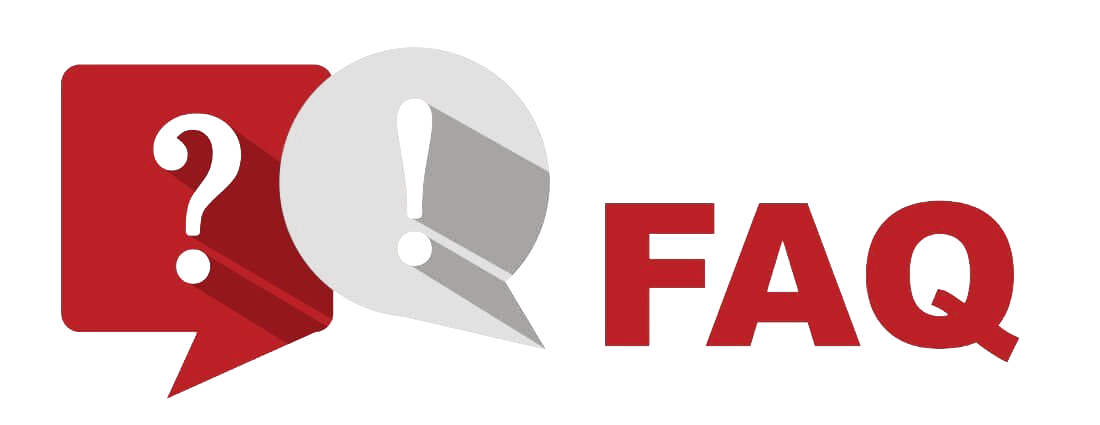
Why does my Skyworth TV keep freezing?
Your Skyworth TV may freeze due to software glitches, network issues, or hardware malfunctions. Ensuring your firmware is updated and checking internet connectivity can often resolve these problems.
How do I perform a soft reset on my Skyworth Smart TV?
To perform a soft reset, turn off your TV, unplug it from the power source for 60 seconds, and then plug it back in. This action can resolve many temporary software issues.
What’s the advantage of subscribing to Best IPTV Subscription?
Subscribing to BestIPTV Subscription provides access to a wide range of channels with high-quality streaming options, all at an affordable price point, enhancing your TV viewing experience.
What should I do if the factory reset doesn’t solve the freezing issue?
If a factory reset doesn’t resolve the problem, consider contacting Skyworth’s customer support or a qualified technician to inspect your TV for hardware issues.
Can network issues cause my TV to freeze?
Yes, network issues can lead to freezing screens. Ensure you have a stable internet connection, and try resetting your network settings if needed.
Is professional repair necessary for all frozen screen problems?
Not always. Many frozen screen issues stem from software glitches or network problems that you can fix at home. Professional repair is advisable if basic solutions don’t work or if hardware issues are suspected.
Experience High-Quality IPTV Services on PS4