The Xbox console isn’t just for gaming anymore. With advancements in technology and streaming services, you can now use your Xbox to watch IPTV (Internet Protocol Television). IPTV allows you to access live TV channels, movies, and on-demand content via an internet connection. In this guide, we’ll walk you through how to set up IPTV on your Xbox, discuss the apps you can use, and provide a detailed review of the overall experience.
What Is IPTV?
IPTV is a method of delivering television content over the internet rather than traditional satellite or cable. It uses your internet connection to stream live TV, movies, and shows. Popular IPTV services often include:
- Live TV channels (local, national, and international)
- Video-on-demand (VOD) content
- Electronic Program Guides (EPG)
- Pay-per-view options
Xbox consoles, including Xbox One, Xbox Series X, and Xbox Series S, are capable of running apps that support IPTV, making them a versatile home entertainment hub.
Why Use Xbox for IPTV?
Using your Xbox for IPTV has several advantages:
- Multi-purpose Device: Your Xbox doubles as a gaming console and media center.
- High-Performance Hardware: With powerful hardware, Xbox ensures smooth playback and minimal buffering.
- Ease of Use: Xbox offers a user-friendly interface and supports a variety of apps to enhance your IPTV experience.
- Integration: The console integrates well with other Microsoft services like Cortana and Xbox Live, providing a seamless experience.
Prerequisites
Before you begin, ensure the following:
- Stable Internet Connection: A high-speed internet connection (at least 10 Mbps) is recommended for uninterrupted streaming.
- IPTV Subscription: Purchase a subscription from a reliable IPTV provider.
- Xbox Console: Any modern Xbox console will work (Xbox One, Series X, or Series S).
- IPTV App: Choose an app compatible with your Xbox.
How to Watch IPTV on Xbox
1. Install an IPTV App
Several IPTV apps are available for Xbox. Popular options include:
- MyIPTV Player: A free app available in the Microsoft Store. It supports M3U playlists and EPG.
- Kodi: A media player app that supports IPTV add-ons.
- Plex: A versatile media server app that can handle IPTV playlists.
Here’s how to install MyIPTV Player:
- Open the Microsoft Store on your Xbox.
- Search for MyIPTV Player.
- Download and install the app.
2. Set Up IPTV in MyIPTV Player
- Launch MyIPTV Player on your Xbox.
- Go to Settings.
- Under “Add new playlist and EPG source,” enter the M3U playlist URL provided by your IPTV service.
- Name your playlist and click Add.
- Under “Program Guide Settings,” enter the EPG source URL (if available).
- Save your settings and return to the main menu.
- Select your playlist and start streaming.
3. Using Kodi for IPTV
Kodi is another popular option for IPTV on Xbox. Here’s how to use it:
- Install Kodi from the Microsoft Store.
- Launch Kodi and go to Add-ons.
- Search for and install the PVR IPTV Simple Client add-on.
- Configure the add-on with your M3U playlist and EPG URL.
- Start streaming your IPTV channels.
4. Plex for IPTV
Plex allows you to stream IPTV content alongside your personal media library. To use Plex:
- Install Plex on your Xbox from the Microsoft Store.
- Set up a Plex Media Server on your PC or NAS.
- Add your IPTV playlist to Plex using third-party plugins.
- Access your IPTV channels via the Plex app on Xbox.
Features and Performance
Picture Quality
The Xbox’s powerful hardware ensures that IPTV streams are delivered in high-definition (HD) or even 4K quality, provided your IPTV service supports it.
User Interface
Apps like MyIPTV Player and Kodi offer intuitive user interfaces that are easy to navigate using the Xbox controller. Features like EPG integration make it simple to browse channels and programs.
Streaming Performance
With a strong internet connection, streaming is smooth and lag-free. Xbox consoles are optimized for high-bandwidth tasks, ensuring minimal buffering.
Pros and Cons of Watching IPTV on Xbox
Pros:
- Multi-functional device
- Support for various IPTV apps
- High-quality streaming
- Regular software updates and support
Cons:
- Requires a reliable IPTV provider
- Setup can be slightly technical for beginners
- Dependent on internet speed
Legal Considerations
Ensure that your IPTV subscription complies with copyright laws and regulations in your region. Avoid using unverified or pirated IPTV services to stay on the right side of the law.
Frequently Asked Questions (FAQs)
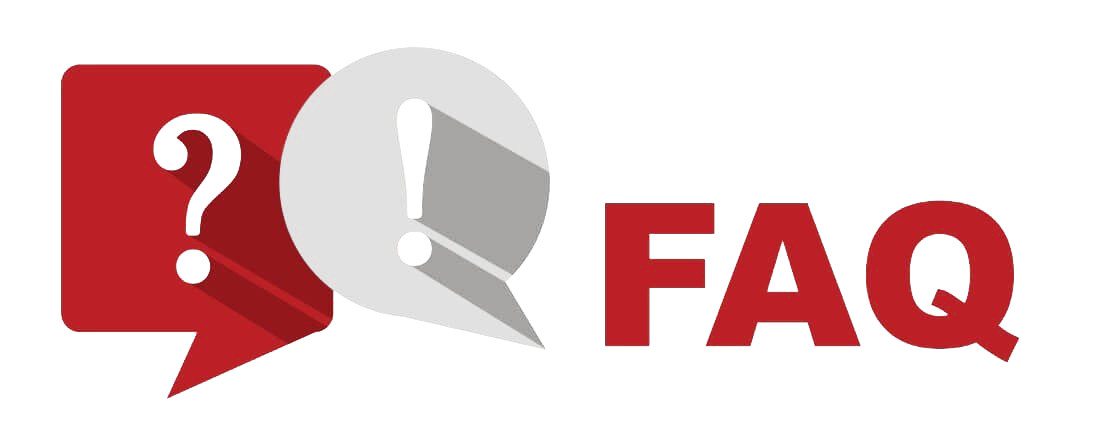
1. Can I use any IPTV service with my Xbox?
Not all IPTV services are compatible with Xbox apps. Ensure your IPTV provider supports M3U playlists or works with apps like MyIPTV Player, Kodi, or Plex.
2. Is IPTV on Xbox free?
While some apps like MyIPTV Player and Kodi are free to download, you need an active IPTV subscription to access content.
3. What internet speed do I need for IPTV on Xbox?
A minimum of 10 Mbps is recommended for smooth streaming, but higher speeds are ideal for HD or 4K content.
4. Are there any legal risks associated with IPTV?
Using unverified IPTV services may violate copyright laws. Always choose a reputable and legal IPTV provider.
5. Can I record IPTV content on Xbox?
Some IPTV apps, like Plex, offer recording features if integrated with a compatible server. Check the app’s documentation for details.
Conclusion
Watching IPTV on Xbox is a convenient and enjoyable experience. With apps like MyIPTV Player, Kodi, and Plex, you can easily access live TV channels and on-demand content. The Xbox’s powerful hardware and user-friendly interface make it an excellent choice for IPTV enthusiasts. Follow the steps outlined in this guide to set up IPTV on your Xbox and transform your console into a versatile entertainment hub.
Want Buy 1 Year CalmaHUB IPTV Subscription



